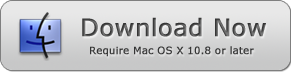Step by Step Guide to Merge PDF Files on Mac OS
Are you stuck with a PDF document? Are you stuck with dozens of PDF files with no way to merge them quickly into one single file? If your answer is yes, you certainly need help! Millions of users worldwide use images, files and presentations to be presented in a professional format. However, handling them in bulk quantities has always been a difficult ordeal and it becomes even more difficult when it is to be done on an Apple computer with Mac OS.
With the help of the right software tool, it is easier than ever to merge PDF files on Mac because this particular program, PDF Merger Mac, has been designed to be used on the Apple operating system. Similar to how you will hardly come across next to nothing antivirus programs for Macintosh, a similar situation exists for productivity tools.
Being a closed ecosystem has its fair share of advantages and disadvantages. While you can instantly search online and find a bunch of software programs to merge PDF files together, the same may not work out for an Apple machine. The company delivers its own set of software programs and instead of searching all over, you could consider using PDF Merger Mac. The program has been designed for the platform and it works without any compatibility issues.
How to Merge PDF Files on Mac? Step by Step Guide
1) Download the software from the official website.
2) Install it on your Macintosh machine and it will work seamlessly because it has been designed from the ground up for the Apple operating system.
3) The add button is the big plus icon on the top left corner of the software.
4) Click on it to add files from a folder.
5) To keep things easier, arrange all your PDF files in the same folder before the merging process begins.
6) Alternatively, you can also choose to drag and drop a bunch of them into the interface.
7) Choose to click on the 'Combines PDF to' button.
8) Choose the output path which should be a folder on your desktop or any other drive but being a single file, it can be saved anywhere as per your convenience.
9) The 'start now' button is next. Click on it and the batch conversion will begin.
10) Once the entire process is over, which will be based on how powerful your CPU is and the number of files you convert, a single file will be made available in the output location.
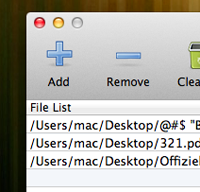
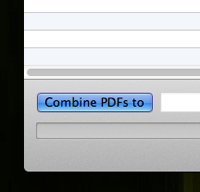
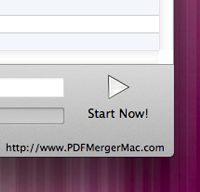
If you want to combine PDF files on Windows, please check PDF Merger Windows Version which could help you to merge PDF files on Windows OS easily.
Important Features of PDF Merger Mac
- The application mainly aims to make it easier for users to merge multiple files into a single file and it should be in the PDF format
- It is designed in such a way that the original formatting, colors and layout are precisely maintained
- The sequential order in multiple files can be defined during conversion and you can also change it after conversion into a completely new file
- The ability to alter such things makes it easier in a professional environment where the same file should be presented in multiple formats to different clients or customers
- It will bypass any adware and spyware programs when e-mailing because the program is certified to be legit, to be used on a Mac
- A Windows version of the program is also available for those who might need it
- It takes mere seconds for nearly 1000 different files to be merged at the same time
Making Office Work Simplified
Most office work is shrouded with lots of PDF files because it is one of the most popular formats around the globe. Everyone keeps sending files in the same format over and over again that Adobe has become the most favored brand. They support it by offering their software programs like PDF reader with a premium version but even with all the features, the limited areas on Mac or Windows can be fixed with a third party application.
PDF Merger Mac is the answer to all your problems when you have tens of PDF files that need to be merged into a single file for maximum productivity. The reason could be many. You might be trying to send it to the client or provide it as a single supporting document. Besides, a single file is easier to handle as text searches are accurate rather than having to search each file individually.